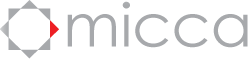Micca Speck G3/4K Firmware Update Recovery Procedure
In the process of performing firmware updates for the Micca Speck G3/4K digital media players, if the process is interrupted or if an error occurs in the upgrade process, the media player may become stuck in an intermediate state and not complete the firmware update process. In order to recover the media player from this state, please follow the instructions below.
These procedures require a Windows PC and a microSD card between 2GB to 32GB in size. This process will not work with USB drives or microSD cards larger than 32GB.
1. Download and Unpack the Software Package
- Download the software package using the button below:
- Right click on the downloaded software package and select “Extract All” and then confirm by clicking on the “Extract” button:
- The file explorer should automatically display the extracted files:
- Double-click on the SD_Firmware_Tool application to run it.
Download <<< Click to Download!
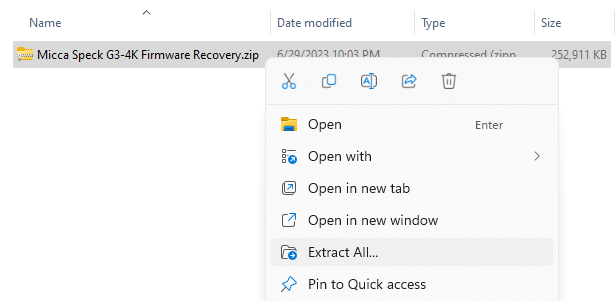
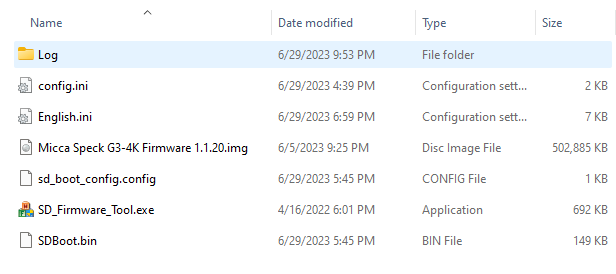
2. Create Firmware Update Drive
- Insert the microSD card into a card reader on your computer.
- In the firmware update drive tool window, follow the steps 1, 2, and 3 as guided on screen. Make sure you have selected the correct microSD card in step 1. Selecting the wrong drive will cause permanent data loss.
- Click on the Write SD button to write the firmware to the microSD card. A confirmation prompt will be displayed. Make sure you have selected the correct microSD card in step 1. Selecting the wrong drive will cause permanent data loss. Do not proceed unless you are absolutely certain that the correct microSD card has been selected.
- Once the firmware update drive has been created on the microSD card, a confirmation will be displayed:
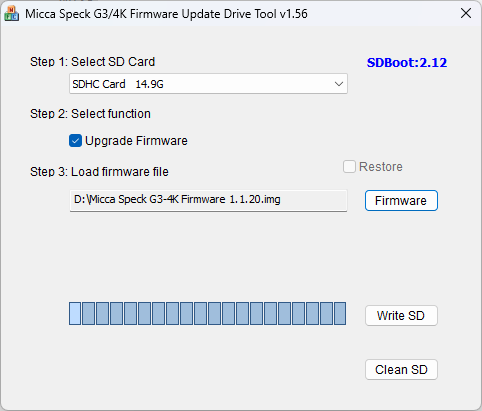
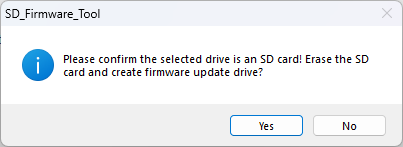
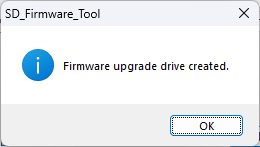
3. Upgrade Firmware
- Unplug power cable and remove all USB drives from the Micca Speck G3/4K digital media player.
- Insert the microSD card with firmware update into the Micca Speck G3/4K digital media player.
- Plug in the power cable to the media player and the firmware update process will begin:.
- After a few minutes, the firmware update will prompt the user to remove the microSD card. At this time, remove the microSD card from the player:
- For the next stage, the player will take some time to apply the firmware update. During this time, the Micca logo will be displayed on screen. This process may take up to 10 minutes, do not unplug power or otherwise interrupt the process.
- Once the firmware recovery process is complete, the main menu will be displayed:
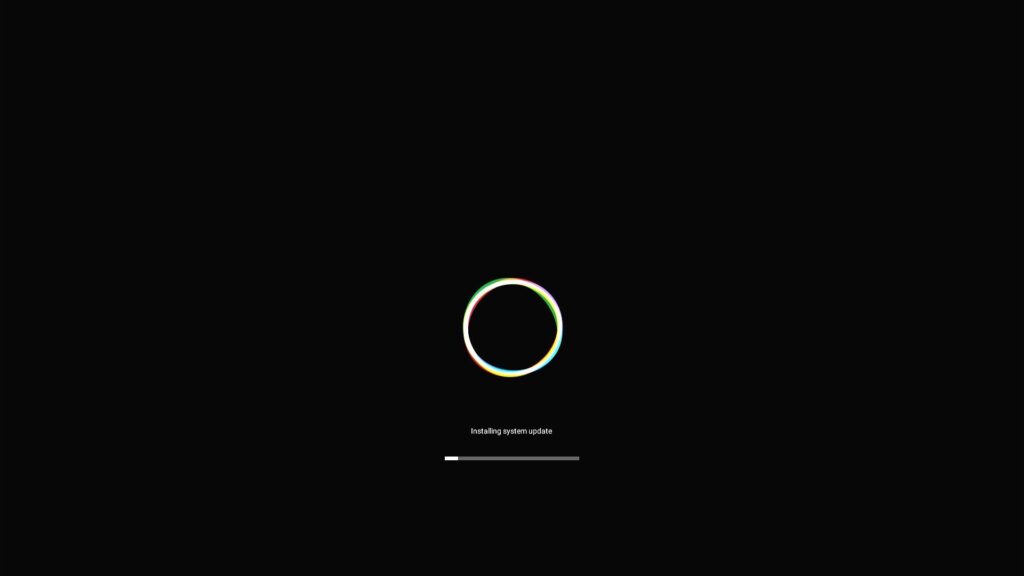
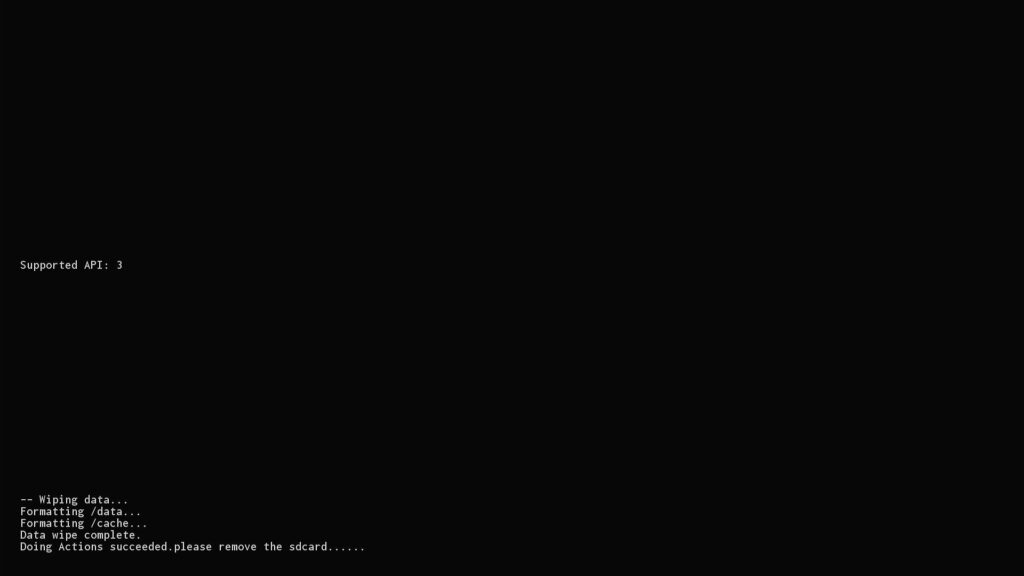

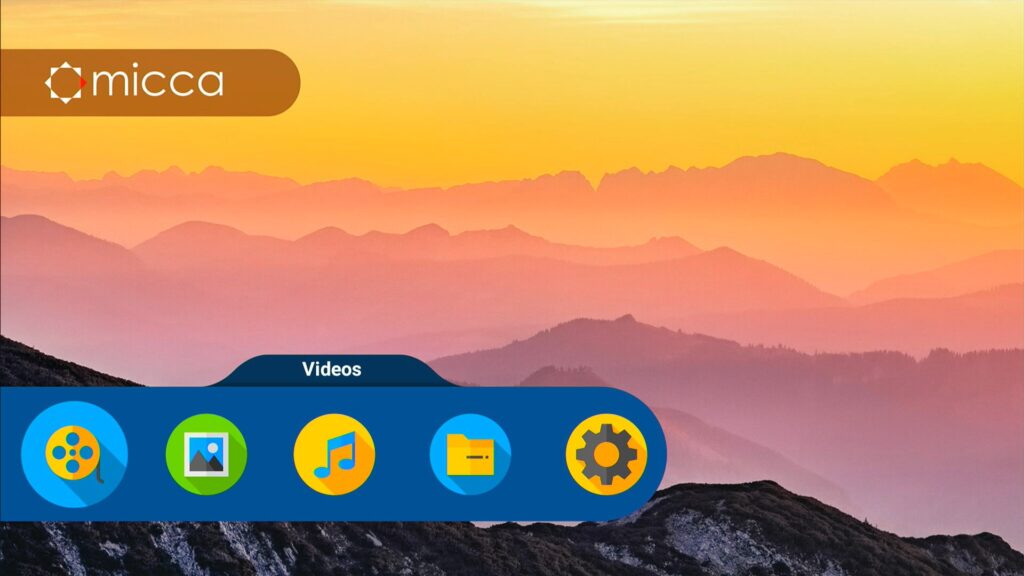
At this point, the firmware recovery is complete, and you may wish to apply additional firmware updates using the normal firmware update process.
Posted in: Micca Speck